Mileage
Using Mileage, KMS & Hours in ST5
Mileage

The following register displays all the mileage entries for the selected date criteria, on the dashboard.
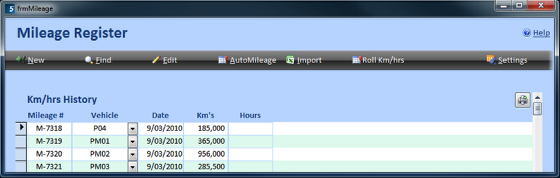
Adding New or Editing Entries
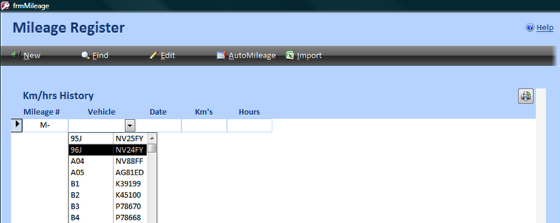
ServiceTracker will assign a Mileage ID number as soon as a vehicle is selected from the list.
Select NEW, a new row will be displayed. Type or select the vehicle from the list.
Use the mouse, tab or enter key to continue through the fields. Enter the date by typing or using the date picker. Enter in the Mileage field the Km's or hrs. ServiceTracker will automatically insert a comma after the thousands to make the numbers easier to read.
Information may be edited by selecting the ‘Edit’ button on the toolbar, and then clicking the appropriate field and changing the data. Be sure to enter to following row so the data is saved.
Auto Mileage
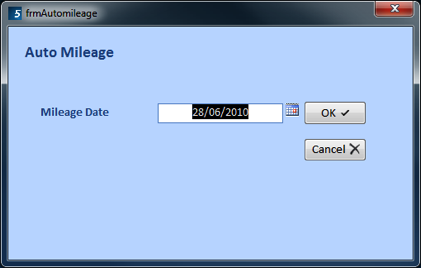
Selecting the AutoMileage button on the toolbar will display the above.
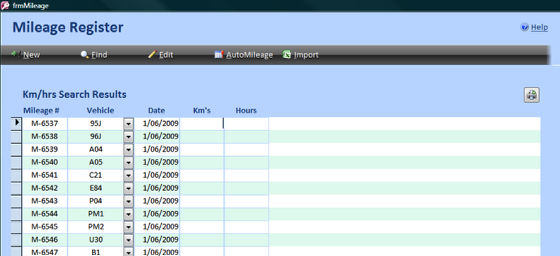
The date will default to the current date and may be changed. Clicking OK will execute the AutoMileage Function. The Mileage register will then open with a list of all vehicles applicable with a null value for Mileage. (This list only includes vehicles that have had auto mileage selected in the individual vehicle’s details)
Enter mileage/hours in the km’s/hours field and using the mouse, click in the following blank field or by using the enter key, press twice.