Reminders
Using Reminders In ServiceTracker
Reminders

Use Reminders to track important upcoming events. These might include pit inspections, warranty expirations or end of leases. (Not for individual employees.)
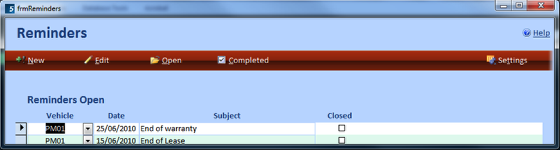
as the Reminder due date draws closer, the date field will turn YELLOW to show the first level of warning that has been set and RED will show the second level of warning. (See Settings for warning levels.)
Selecting NEW will display a blank row for the reminder to be entered. Select a vehicle from the list, select a date from the calendar or manually type and enter details of the reminder in the subject field.
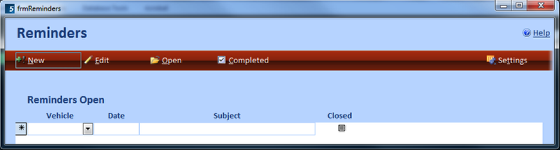
If the reminder has been COMPLETED, tick the closed box. It will not be displayed next time you view the dashboard. It will be found in the COMPLETED register.
Information may be edited by selecting the EDIT button and then clicking the appropriate field and changing the data.
Selecting OPEN will display the Open Reminders Register.
Selecting COMPLETED will display the Closed Reminders Register.
This determines when the Reminder changes colour to suit the amount of days required. Enter the required amount of days for YELLOW, first warning level and RED, second warning level.
Printing Reminders Register
If a print out is required, select the PRINT button in the top right hand corner. This will give a preview and by pressing Control P will print the desired report.