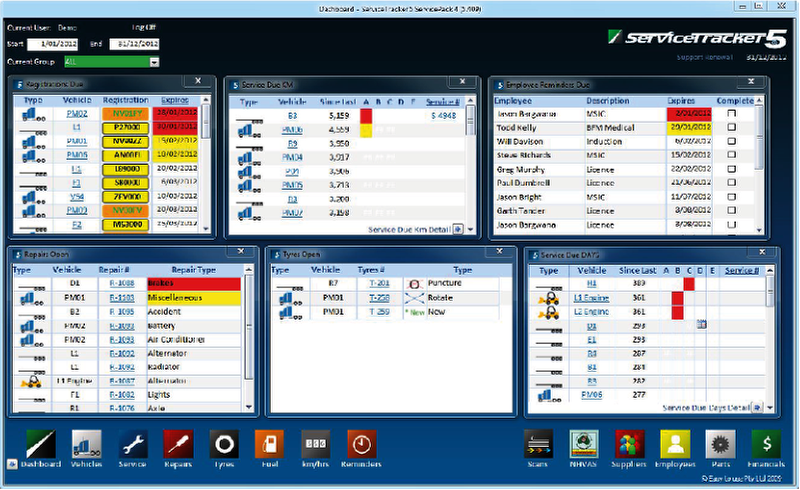The Interface
Using the ServiceTracker 5 Interface - The Dashboard and Main Menu
The Dashboard
ServiceTracker loads with a Dashboard displaying upcoming, current and active events. The dashboard items may be customised to suit your business and your individual requirements. By default a standard dashboard is loaded and you may customise the dashboard for each log in.
The top left of the screen displays the current user and the current Start and End period. When printing a report such as the Repair Register, the report will be filtered by these dates.
Each of the items on the dashboard are called Dashlets. These may be opened, closed or moved as you require. To hide ALL of the dashboard items in a single click, click on the down arrow at the bottom left of the screen. To return all dashboard items, click on the dashboard button at the bottom left. The dashboard items are discussed in greater detail in later stages of this booklet.
The main menu buttons are aligned across the bottom of the screen. Starting from the left are key maintenance items with optional modules located on the right hand side. Use a single click to open each menu item.
Date & Group Filters
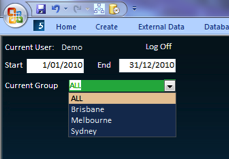
You can view a single group throughout the system by selecting “ALL”. Alternatively you may filter throughout the program by selecting a group from the dropdown.